No one can deny the fact that WordPress is one of the most powerful platforms for building websites. However, you must fix WordPress errors from time to time for the smooth running of the website. It is WordPress that enabled people to earn and establish their business online in the last decade. It works great most of the time. However, things may not work well all the time because of several reasons responsible for their bad functioning.
Some of the errors can be corrected without any inconvenience but not all. You must have an idea about the nature of the error, its reasons, and how to fix WordPress errors effectively. This is only possible when you are familiar with the errors; otherwise, you’ll waste money on hiring developers for simple error fixing in WordPress.
How to Fix WordPress Errors?
In this guide, you’ll know how to fix WordPress error issues by knowing the nature of the error and using straightforward techniques. Although the list of errors is long, here are some most noticeable errors.
1- 400 Unauthorized
400 errors are probably the most frequently appearing errors in WordPress, ranging from 400-499. These errors are completely from the server. When someone tries to open the website, the server doesn’t know how to respond to a certain request. These are also known as HTTP client errors, and these error codes are fixed in different ways, such as:
401 Error: 401 is the first error in the list which appears because the server receives an unauthenticated request and the page doesn’t load. The reason is that either the URL is changed or a user is typing the wrong URL.
403 Forbidden: 403 is a standard HTTPS status code in which the server denies access to a certain page. Users may have put restrictions on certain types of pages, or it is because of incorrect file permission. To fix the errors, check if your IP is blocked or not. You can access the host panel to fix this error.
404 Not Found: 404 WordPress pages not found are one of the most frequent errors in WordPress. We all have come across this error while browsing. Fixing 404 errors in WordPress is pretty simple. When a user tries to access a certain page, the page is not there in the hosting.
Sometimes, your web pages don’t index in Google because the Webmaster tool deletes those pages. Another big reason is that the user has deleted the post or web page. The solutions are simple. You can either fix broken links or simply use the .htaccess method and rename it. Go to the permalinks setting in WordPress Admin Dashboard to save the changes. Another way to deal with this issue is to install a plugin to redirect those pages to any page on the website. You can easily download and install such redirects to fix these WordPress errors.
3- 502 Bad Gateway WordPress
502 bad gateway is another frequently appearing error. As there are various operations happening in the server, sometimes it takes too much time for the server to process the page and shows the error when it gets an invalid response from the page.
In simple words, every hosting server finds the page when someone searches on the internet, but in bad gateway error, this doesn’t happen due to several reasons. Either your website is getting huge traffic on a certain link or page, which causes this delay in showing the required page, so the server shows this error. Another common reason is poor coding of WordPress theme, and server misconfiguration is another leading cause of the error.
In order to fix this error, try reloading the website because increased traffic and poor server resources are the reasons behind the error. If the website doesn’t open, delete your browser’s caches because your browser is loading the website from the cache.
The third solution is updating your WordPress theme or plugin. All you need to do is to deactivate all WordPress plugins, and the web page will open. If you want to detect which plugin is causing the problem, try activating plugins one by one. This is how you will find the faulty or expired plugin and fix such fix WordPress bugs. If the error still exists, contact your hosting provider and describe the issue. Your hosting provider will check the website and bring about working strategies to fix the error.
3- The White Screen of Death
When a user searches for something on the internet and sees a full white screen, it is known as the ‘white screen of death.’ This error is very frustrating because you don’t see anything on the screen or the error to fix later. Another identification of this error is that it affects only some parts of the website. For example, all other pages are working except that specific page.
The biggest reason behind such WordPress errors is that script on your website is exhausted the memory limit. Either your script is timed out, or it is killed by the hosting server. Therefore, instead of showing something on the screen, it shows nothing. Poor WordPress themes or plugins could be the leading cause of the error.
In order to fix this error, you just increase the PHP memory available to WordPress. This approach helps the script to perform as expected. As faulty plugins may cause this error, therefore try deleting all plugins. We are pretty sure this will work, and your website will be live again. Now, if this doesn’t work, simply delete the WordPress theme and replace it with the default theme. You can also enable the debug mode to catch the error and delete the cache to get the page back on screen.
4- 500 Internal Server Error
500 internal server error is another WordPress troubleshooting error that appears frequently, and it becomes hard to deal with it. As the name suggests, this error is because of an error in the server. Basically, this type of error appears when the server knows something is wrong but can’t tell what it is. 500 internal server error is a generic error, so there could be a number of reasons behind it, for example, WordPress theme or plugin, PHP issue, cache, and database problem.
As there is no visible or particular reason for this type of error so, to fix WordPress errors of this kind, you need to come up with these solutions.
This error may be because of poor hosting; try to ask your host, and they will fix it accordingly. If the error keeps appearing, you should switch to a better host. Increasing your memory limit may help deal with this type of error. Access your .htaccess file using the FTP editor. If you find such a file, make a backup and delete the file content to see your website back in action. Another possible reason lies in plugins and WordPress themes on the website. You can delete all the plugins and reinstall bug-free plugins and try to switch the theme as well. If all of these methods don’t work, reinstall WordPress to fix this error.
5- WordPress Installation Error
There are different types of WordPress installation errors. One such error is ‘Destination Folder Already Exists’ in which you’re trying to create a folder with an already existing name; the system shows this type of error. Most time, people forget that they have already installed a plugin or theme, and they try again to install it. The second reason is that the part of the theme or plugin is not uninstalled from the website during the uninstallation process. If the already existing folder is of no value to you, delete it and continue the installation process.
6- Update Errors
All over the internet, updates are important for the smooth running of the website or software. However, this doesn’t apply well to WordPress. Sometimes, CMS might come up with a change that is not best suited to your themes and plugin, which further becomes more headache than providing security. Therefore, you have to be sure that everything works fine before having them on your website. Another suggestion is to keep a backup and use it later for the website if new updates don’t work well. Don’t forget to turn the caching off while updating your website.
Another related WordPress update fail error is “Another update in the process.” As the name suggests, when an update is on and you start another update. To avoid this error, WordPress got your back. Just open the ‘update lock’ option in the database and fix the error.
Frequently Asked Questions
- How to Fix 404 Error in WordPress?
404 page not found is a common error when the browser can’t locate your page. To fix WordPress errors like this, check your permalink in the setting and click on the ‘save’ button. Additionally, you can use redirect plugins to redirect pages. The third way to fix WordPress errors of this nature is by restoring your .htaccess file.
- How to Fix WordPress Critical Error?
To fix WordPress critical errors, you can implement these methods. Check error logs which store four types of errors, parse, fatal, and notice. Secondly, debug WordPress, update the theme and plugins, and make a backup and restore the website from the back.
Conclusion
WordPress is one of the most admired platforms for building websites. However, where there is technology, there are errors. For the smooth running of the website, identifying WordPress errors is important before fixing the errors. As there are tons of errors in WordPress, there is a variety of solutions to fix WordPress errors. The previously mentioned WordPress issues 2022 can be identified and fixed accordingly. The above tips can fix WordPress errors easily, and if these tips don’t work, hire a web developer and get rid of these bugs and errors once and for all.
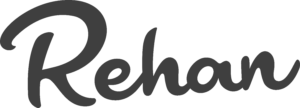

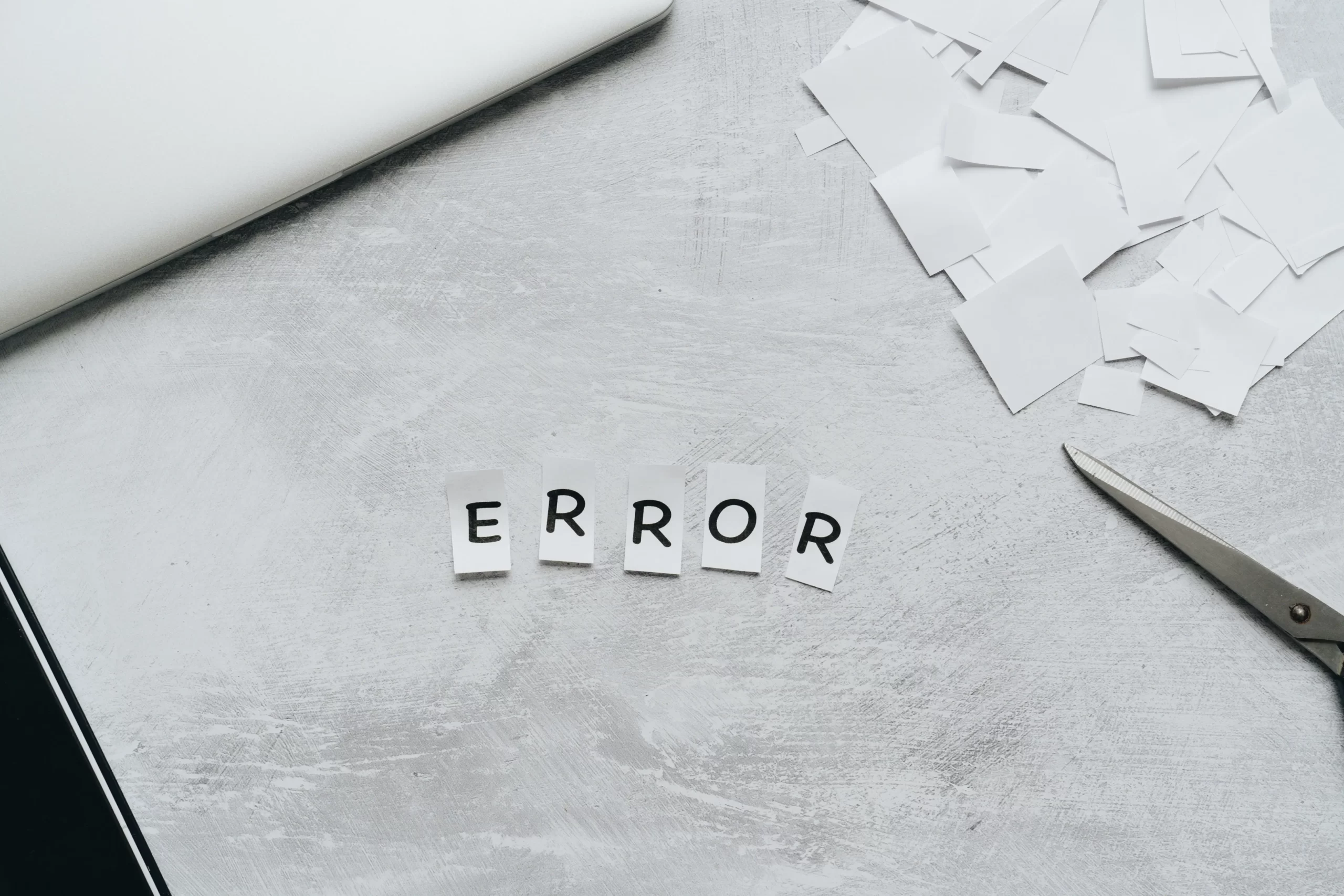
3 Responses
Your article helped me a lot, is there any more related content? Thanks!
Yes soon I willl post more useful information about web development and technical things.
Your article gave me a lot of inspiration, I hope you can explain your point of view in more detail, because I have some doubts, thank you.