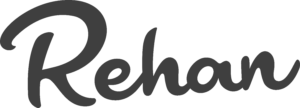Google recently launched the latest version of Google Analytics, named Google Analytics 4 or GA4. Doing the Google Analytics 4 integration in your WordPress site will provide you with the latest features.
Google Analytics provides innumerable benefits for the WordPress site. Such as tracking users’ activity on the site or checking the effectiveness of social media marketing campaigns etc.
What is Google Analytics 4 Integration?
GA 4 integration is adding the latest version of Google Analytics to the WordPress site. Google has announced that it will start sunsetting the previous versions, such as Universal Analytics, from July 1, 2023, so it is advisable to update to the latest version.
Else, you will not be able to track the data. Some users are doing dual tracking I. E sending data to the current Universal Analytics and the latest GA 4 simultaneously.
Why Do GA 4 Integration?
GA 4 integration provides you with tons of the latest features that were not available before. Some of the google analytics benefits are:
- Smarter Insights
With GA 4 integration, you can see advanced user engagement and customer tracking journeys.
- Deeper Integration with Google Ads GA4
With GA 4 integration, you can create better ads and stitch together customer journeys to reduce ad spending and generate better ROI.
- Increased User Privacy
With GA 4 integration, your customers will enjoy increased privacy and have better control over which data they want to share.
GA 4 Integration Steps
In this GA 4 Integration guide, we will be giving the Google Analytics 4 tutorial. We will also be covering the step-by-step approach to setting up Google Analytics 4 by showing easy Google Analytics integration.
Step 1: Visit Your Google Analytics Account
Go to your current Google Analytics page and log in with your ID.
Step 2: Create a New GA 4 Property
After logging into your account, you will see your dashboard. Click on your current account and then click on Create Property. If you don’t have a GA account, then click on Admin and then on Create Account to set up Google Analytics.
Step 3: Add the Details In The Property
After clicking on Create Property, you will be directed to a new page where you have to enter all the necessary property information. After you are done, click on Next to see a new set of options where you have to enter details like business size, etc. After you have entered all the necessary information, click on Create to create a property.
Step 4: Select Web Option on The Property Page
After entering the property information, you will come across the Data Streams page. You will see three options for platforms such as iOS app, Android app, or Web. Click on the Web option.
Step 5: Set Up Web
After selecting Web, you will come across the Web Stream page, where you have to enter all the necessary information and rename your stream. After entering the information, click on Create Stream to set up a web stream.
Step 6: Link Your Current GA Property to GA 4
Click on Admin and then on Universal Analytics property to go back to your current property. Click on the Tracking Info option and then click on Tracking Code. You will see your tracking code, copy the code and switch back to your new Google Analytics 4 property.
Click on the stream you have recently created and click on Connected Site Tags. Paste the tracking code and rename it. Afterward, click on Connect.
Step 7: Install the Tracking Code
The last step in GA 4 integration is to install the tracking code on your WordPress website to start receiving the data. Click on Web-Stream and then on Add New On-Page Tag option. Select the Global Tag and copy the code.
Go to your WordPress website to paste the code on the head section of your site. You can either manually enter the tracking code or use a plug-in to make it easier to enter the code. Click on the Save option to save the new code. Your GA 4 integration has been set up, and you will start receiving data.
Frequently Asked Questions
- Is Google Analytics 4 Better?
Google Analytics 4 is the latest and most advanced version of GA and comes as a default property when setting up a new account. There are many reasons to support the newest version. In Universal Analytics, users are tracked via sessions whereas, in Google Analytics 4, users are tracked via events.
GA 4 Integration tracks all the user events and provides better insights into what the users are actually doing on your site. In the battle of Google Analytics 4 vs Universal Analytics, we can confidently say that GA 4 is a much better option.
- Should I Switch To Google Analytics 4?
You should switch to Google Analytics 4 as Google will sunset Universal Analytics on July 1, 2023. You must upgrade to GA 4 and do Woocommerce google analytics integration. GA 4 provides better structured and customizable reports so you can focus on the data you like.
UA uses a single property, while GA 4 allows you to mix data from different apps and platforms. This gives you the freedom to see the type of audience you are getting.
- How Do I Find Google Analytics 4 Properties?
If you want to see whether you have UA property or GA 4 property, follow the Google Analytics 4 tutorial mentioned below.
- Open your Google Analytics dashboard.
- Click on the arrow next to the Analytics logo to open a drop-down menu. Click on the Property Selector. You will see your accounts in the left column and the properties in the column next to them.
- If you see your property starting with UA and ending with a number, it means you have UA property. If you see only numbers, then you have GA 4 property. If you created the property before October 14, 2020, then you might have UA property.
If you did GA 4 Integration by creating a property after October 14, 2020, then you most likely have a GA 4 property.
Conclusion
GA 4 Integration helps businesses keep tabs on their audience by seeing better metrics, data, and insights. GA 4 integration provides better data and helps companies track new users.