Google Search Console, formerly known as Webmaster, is a free tool offered by Google that allows website owners to optimize their website and evaluate their site’s metrics. In this comprehensive guide to Google search console, we have offered an in-depth explanation of how to add a website to the Google search console and how it works to improve your website’s visibility.
From indexing to search engine optimization, Google Search Console is a must-have tool for businesses looking to grow their reach and traffic. It is one of the best SEO tracking tools that allow businesses to grow their audience indefinitely.
Google Search Console Guide
If you have just come across Google Search Console, then follow the step-by-step approach mentioned in this guide to Google search console to help you with how to set up Google search console.
- Open up Google Search Console main page and click on Add Property mentioned in the drop-down menu. You will be presented with two ownership choices between Domain and Add URL.
- Click on Add URL option and paste your homepage URL to validate your website. However, you need to provide DNS verification. For that, log into your Google Admin Console and look for the code in the setup tool.
- Copy the code and open DNS Management (also known as Advanced Settings, Control Panel, or Name Server Management.) Select the option to create a new record.
- Create a .txt record by filling in the required details and adding the code to the field named Value or Destination and saving it.
- Afterward, enter your domain in the Domain section and click on continue to begin verification. The verification process may take time and, in some rare cases, may take up to 48 hours for verification.
- After successful website verification, you will be directed to the main page of the Google Search Console.
Google Webmaster Guide Features
You can view your site’s overall performance, traffic, demographics, and which keywords your site is ranking for. Read on to learn about how to use the Google search console and its various features in this guide to Google search console.
You will see a drop-down menu on the left side of the screen where you can view the Overview containing reports, Performance, or URL Inspection. Click on Overview to view your website’s insights divided into Performance, Coverage, Experience, and Enhancements.
You can click on each category to view full reports. Click on Performance full report to view your site’s performance is divided into performance in SERPs and performance in top-level performance, and break-down performance.
The top-level performance displays your site’s overall metrics divided into Total Clicks, Total Impressions, Average CTR, and Average Position in a line graph. You can filter these fields by date, country, query, or device.
Understanding what these Search Console terms mean is essential to gaining full traction in your website’s performance.
Website clicks refer to the number of times the users clicked on your URL. Impressions mean the number of times the users viewed your website or URL without clicks.
Average Position implies the position of your website in the SERP. CTR stands for click-through rate and is several clicks/total impressions.
The Breakdown Performance provides deeper insights into your website’s performance which can be viewed in impressions and position. Beneath Overview, you can see the URL Inspection option. This allows you to see whether the page is indexed on Google and is mobile-friendly.
How to Link Google Analytics With Google Search Console?
Learn how to link Google Analytics with Google Search Console in this guide to Google search console. Linking Analytics with the Search Console helps you transfer keyword data and view detailed insights.
Log into your Google Analytics. Click on the Admin option in the menu at the bottom left corner of the screen. Select Property Settings and scroll down the menu to toggle on the Adjust Search Console. Click on the Add button and scroll down to save.
How to Check Security Issues On Your Website?
You can also see whether your website has vulnerabilities by letting Google Search Console scan for any malware. Click on Security & Manual Actions in the menu and then on Security Issues to let Google conduct a security check.
Robot.txt File in Search Console
A robot.txt file helps the crawlers understand which URLs to crawl. Sometimes, it is corrupted due to unknown reasons, which prevent Google from fully accessing your website. It is essential to check for coverage issues using Search Console’s latest feature.
Using this feature will allow you to view any potential problems such as Error 404 pages, bad redirects, sitemap issues, or indexing problems and rectify them.
Sometimes the sitemap is outdated due to website updates, so creating and updating a new sitemap is crucial. Incorrect metatags can also be a significant problem, so remove and add relevant metatags.
If Google is unable to fetch the pages, then this issue can be resolved by submitting the pages’ URLs manually in the Google Fetch Tool in the Search Console.
How to Add Sitemap In Google Search Console?
A Sitemap is crucial to index your entire website’s data on Google. However, Google works pretty smart and can extract all the information itself without the need for a sitemap. However, if you have a big website with multiple pages, you need to create and add a sitemap. Learn how to create a sitemap by reading this guide to the Google search console.
- The initial step is to create a sitemap. Go to Yoast and click on General Features. Toggle the XML Sitemaps option to ON. Click on See the XML Sitemap link to view your sitemap.
- Copy the sitemap, go to Google Search Console, and click on the Sitemaps option in the menu. Paste the URL in Add a New Sitemap and click on submit. Your sitemap will be successfully added.
What Are The Benefits Of Using Search Console?
Google Search Console is an excellent search console tracking tool for businesses and startups looking to improve their online presence. Some of the top-notch benefits of Search Console mentioned in this guide to Google search console are:
- Find Keywords
You can check the keywords your traffic is using to reach your website. The keyword results will allow you to optimize your website and content according to the keywords, and you can also capitalize on them.
- View Visitor Location
You can also view your traffic’s locations. If you are an e-commerce business, then this option will be quite beneficial for you as you can start engaging and shipping products to the place generating most of your site’s traffic.
- Keeps Your Website Secure
Websites with authentication and high security are ranked higher on the SERP. Google Search Console can automatically detect issues and alert you to take necessary action.
- Hide URLs From Google Search
If you are testing out a new layout, then you do not want visitors lurking on them and having an adverse reaction to your incomplete page. With the Search Console, you can hide certain URLs for up to 90 days.
- Optimize Your Performance
The biggest benefit of Google Search Console is viewing your performance and tweaking it to achieve success. You can analyze your site’s performance, metrics, and traffic and see whether the strategies you have adopted are working or not.
Conclusion
Google Search Console offers a litany of exceptional features that allow businesses and e-commerce store owners to grow their business online rapidly. As stated in this guide to the Google search console, it helps you track your performance and analyze your website’s metrics.
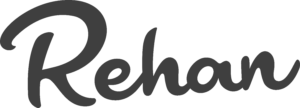




5 Responses
Thank you for your sharing. I am worried that I lack creative ideas. It is your article that makes me full of hope. Thank you. But, I have a question, can you help me?
Pleasure. Sure please ask a question. You can email me directly.
Thank you for your sharing. I am worried that I lack creative ideas. It is your article that makes me full of hope. Thank you. But, I have a question, can you help me? https://accounts.binance.com/bg/register?ref=T7KCZASX
Thank you for your sharing. I am worried that I lack creative ideas. It is your article that makes me full of hope. Thank you. But, I have a question, can you help me? https://accounts.binance.com/en/register-person?ref=JHQQKNKN
Your article gave me a lot of inspiration, I hope you can explain your point of view in more detail, because I have some doubts, thank you.